Sep
20
Windows 8 – First updates
Filed Under Windows | Leave a Comment
After initial installation I started to measure performance.
One really good tool for the job is windows experience index.
Initially my system had overall index of 2.1:
Then I checked for updates. Fortunately there were some from Microsoft. Here is the result after updates:
As you can see my index jumped to 2.3 and my graphics performance increased to from 2.7 to 3.0.
Encouraged by this I’ve installed latest video driver from NVIDIA (for Windows 7):
The results since positive My index increased to 2.4 were not so drastic, but still an improvement. Probably this is because my card is relatively old and slow or just because NVIDIA does not have(yet) drivers tuned specifically for Windows 8…
Only time will tell 😉
Stay tuned.
Sep
17
I had Windows 8 installed on my old AMD 64 with 2G RAM.
Installation went smoothly and it was really quick (did not time it, but it is faster than XP installation) with 2 reboots required.
Almost all Hardware was recognized and functional – it looks like my integrated card reader give some trouble… but will work on it.
What I had to probably start with is that the license for that system is valid until March 8, 2012 (Is it a coincidence that this is international women day 😉 ).
And most importantly you have to plan that installation really carefully.
If you need to (witch is most probably the case) keep your old OS (XP/W7) you need to:
- Create new partition for Windows 8 – this can be done with live CD like partedmagic or similar tool (windows disk management).
- Choose that partition as destination during windows 8 install – you need to choose Custom as install method.
- Continue installation
- After installed go to system properties -> advanced -> startup and recovery settings and choose previous Windows version.
This procedure will show you menu on boot so you can choose what version to boot.
Sep
17
If you did not notice Microsoft released Windows 8 developer preview.
It can be freely downloaded from here.
But how to install it on the new computers without DVD ( NO CD’s available 🙁 since Win 7)?
The simplest answer is from USB key. But the question is how to “burn” DVD image to USB key?
So here is what you need:
- Computer that covers minimum system requirements – 1GHz+ CPU, 1/2GB RAM (32/64-bit versions).
- USB key (4G+) Smallest 32-bit image is 2.8G
- High speed internet – do not even think downloading via 56k modem
- You need to download appropriate version – 32 or 64 bit
- And finally you need a tool to “burn” – take it from here.
Next you need to:
- Install the tool
- Run the tool – Simply follow the wizard.
NOTE: your USB drive will be erased so make copy of your data before using it.
Warning: See my other post “Windows 8 installation and initial experience” before starting installation.
- Next step is to boot from USB key and install – this depends on your hardware 😉
2-nd NOTE: This is development preview version. Do not expect it to be stable it is not intended for end users yet. 😉
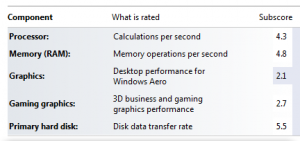
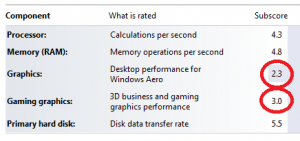
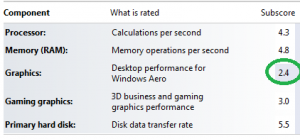
You must be logged in to post a comment.