Jun
23
find tips and tricks
Filed Under Howto, Linux | Leave a Comment
find is LINUX/UNIX command to find files in file system.
Here you will find few tricks:
find ~ -type f mtime 0
Will show all files in your home folder created today.
find ~ -type f mtime 0 -iname '*.mp3'
Will narrow the search to .mp3 files only and iname is not case sensitive.
And if you want to search for files that are not belonging to you use:
find ~ ! -user ${USER}
Lot more options you can find in find man page
man find
May
15
All new computers do not have FDD (Floppy Disk Drive) and even you find one it could be rally hard to find good media.
As remedy to this you could still boot from a CD
But sometimes you even do not have CD/DVD drive.
And then you need to boot from floppy to update your BIOS.
So what to do?
Do not run to your basement looking for floppies. There is another way. You can use grub and syslinux.
First you need Linux installed (OR probably you already have it). Examples here are for Ubuntu.
Next step is to install needed software:
sudo aptitude install syslinux
Then download a floppy image:
http://www.allbootdisks.com/downloads/Disks/MS-DOS_Boot_Disk_Download47/Diskette%20Images/Dos6.22.img
Then mount the image:
sudo mount Dos6.22.img /mnt -o loop
You can remove everything except:
- autoexec.bat
- command.com
- config.sys
- himem.sys
- io.sys
- mscdex.exe
- msdos.sys
After that in case of upgrading BIOS you need to copy new bios file and flash program.
Finally we will prepare the boot image.
sudo cp /usr/lib/syslinux/memdisk /boot/
sudo cp Dos6.22.img /boot/
Reboot and on grub screen press c and boot the image using:
root (hd0,0)
kernel memdisk
initrd Dos6.22.img
Sep
10
How to disable VLC Media player system tray popup (updated for v 2.x)
Filed Under Fix, Howto, Linux, Windows | 58 Comments
Sometimes is annoying having all this popups when VLC is minimized and track changes.
Here is how to disable them (for version 1.x):
Go to Tools-> Preferences -> All -> Interfaces -> Main Interfaces -> Qt
and uncheck Notify on track change.
And since interface changed in new version (For version 2.x)
Go to Tools-> Preferences -> Interface -> Show media change popup
and change to Never
Here is a screenshot for reference:
Added by request(Trevor):
If you want to remove systray icon just above there is the setting “Show Systray Icon”. Uncheck it to remove icon from systray.
Apr
12
Unit conversion in Spreadseets
Filed Under Howto, Linux, Windows | Leave a Comment
Recently I had to create a table to convert from lb to kg.
The way I did it was to start spreadsheet program – Excell or OpenOffice.org and fill up the conversion formula and desired data range.
1. In a cell fill the conversion in my case 1 lb = 0.453592 kg I used cell B1
2. Fill up a column with desired data
3. in next column type the formula =A3*$B$1
4. Copy the formula to other rows
5. Done
This method could be used for other conversions just by changeng the value in B1
Apr
1
How to crack Unix root password
Filed Under Command line, fun, Linux, Unix | 3 Comments
The root password is the key to any Unix/Linux system and the person who knows it is with full rights. But there is a simple way to crack root password.
Just type at terminal:
echo '82 43/25 43+65P80P82P73P76P32P70P79P79P76P10P' | dc
Jan
28
I had a strange problem when trying to list all files i a folder.
I typed:
find . *.gz
And received:
-bash: /usr/bin/find: Argument list too long
After searching on internet I saw a lot of similar problems, but then I remembered one of my old posts
bash: /bin/rm: Argument list too long – How to fix it
After reviewing it for on more time I found my mistake
Correct syntax is:
find . -name "*.gz"
Jan
8
Another way of saving ink
Filed Under Howto, Linux, Windows | Leave a Comment
There are different ways of saving ink/toner, but SPRANQ has different approach – punching holes in the font.
Here is a sample:
The good news is that it is available under GPL.
Take it from here.
Dec
24
Print envelope with OpenOffice.org
Filed Under Howto, Linux, Windows | Leave a Comment
In the era of e-mail and internet less and less people use regular mail, but sometimes you need to send a letter to someone.
Typing the address can be annoying and sometimes unclear so let’s put your computer to work.
To print your and recipient address on an envelope you can use manual formatting on a page, but if you follow the instructions here the process will be more automated.
So what we need:
- Printer – you want to print with something
- Envelopes – and something to print on
- OpenOffice.org (OO) – and some tools
Note: If you have MS Office you can use it too. See at the end…
1. Start OO and create empty document in writer
2. Go to Insert -> Envelope
You will see similar window:
Add your address (if it is not already filled in) and Recipient address.
3. Select envelope format
Next click on Format tab
Choose your envelope format and addresses positioning
4. Setup your printer
It is not done you need also to setup your printer. Click on Printer tab:
Select correct envelope orientation and setup your printer to use envelope as paper and correct paper source (usually manual feed).
6. Ready to Print?!
When you are ready click on New Doc.:
Here you can add your logo and preview how the envelope will look like.
When you are sure it is OK just print it.
First few times you will be on trial and error, until you correctly print, but after will be straightforward.
For Microsoft Office users:
If you have Office it is not obligatory to download ind install OpenOffice.org.
The procedure is similar, but on step 2 you go (at least in MS Office 2003) to Tools -> Letters and Mailings -> Envelopes and Mailings…
Dec
12
Fixing vim/vi arrow keys behavior
Filed Under Fix, Linux | 3 Comments
In case your arrow keys do not work as usual when you enter in “insert” mode try this:
:set nocompatible
And if this fixes the problem add:
set nocompatible
to your ~/.vimrc file.
I had this problem in FreeBSD 7.0 and this fixed it.
Found here.
Nov
6
It was something I always wanted to see…
Dribble, Freshrpms and Livna repos merged their packages in new repository RPM fusion.
This will give single point of distribution for many software packages and the end user will benefit more.
There you will find packages for Fedora and RHEL both free and nonfreee.
Here are installation instructions.
For the imaptient…
Grab and install those RPMs
Respectively for free and nonfree packages.
Enjoy 😉
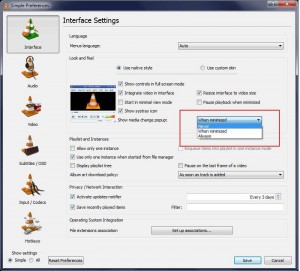
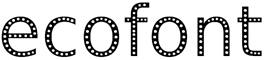

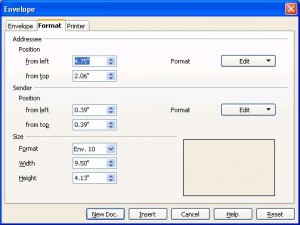
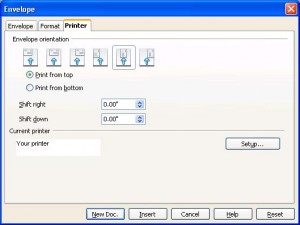
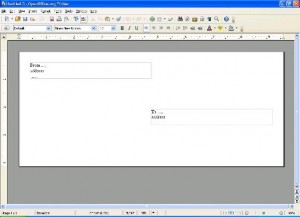
You must be logged in to post a comment.