Aug
31
Since version 2.0 of VLC a lot of changes were made in the code of this popular media player.
Something annoying was the increase of CPU usage when playing audio files. From almost 0% to 10-20%.
On powerful system this increase is almost unnoticeable, but on Intel Atom or AMD C60 you can notice the difference.
The fix is really easy.
Shutdown VLC and just erase/rename following 2 files from VLC folder (in my case C:\Program Files (x86)\VideoLAN\VLC\plugins\codec):
- libsamplerate_plugin.dll
- libspeex_resampler_plugin.dll
And this is all. CPU usage is back to normal.
I did not notice any problems for now.
Finally I can use again VLC on all my systems.
May
7
Upgrade to Debian 7.0 (Squeeze To Wheezy)
Filed Under Howto | Leave a Comment
New Debian (Wheezy) has just been released. Here you will find how to update quickly.
This post is an update of Debian – upgrade to Squeeze.
Notice: Before you start the upgrade – upgrade your current system and backup your data
Here is the process:
1. Edit sources.list
vi /etc/apt/sources.list>
2. Replace distribution name (Squeeze) with Wheezy.
(press : and type)
%s/squeeze/wheezy/g
Then you execute the upgrade in two easy steps.
apt-get update
apt-get dist-upgrade
Then to finalize the upgrade:
reboot
Apr
4
Zerobin service is updated to version 0.18 alpha.
As a reminder for those wondering what is this:
ZeroBin is a minimalist, opensource online pastebin/discussion board where the server has zero knowledge of hosted data. Data is encrypted/decrypted in the browser using 256 bits AES.
Here are the updates from previous version (0.15)
- FIXED minor php warnings.
- FIXED: zerobin.js reformated and properly commented.
- FIXED: Directory structure re-organized.
- CHANGED: URL shortening button was removed. (It was bad for privacy.)
- ADDED: Deletion URL.
- small refactoring.
- improved regex checks.
- larger server salt on installation.
- ADDED: The resulting URL is automatically selected after pressing “Send”. You just have to press CTRL+C.
- ADDED: Automatic syntax highlighting for 53 languages using highlight.js
- ADDED: “5 minutes” and “1 week” expirations.
- ADDED: “Raw text” button.
- jQuery upgraded to 1.9.1
- sjcl upgraded to GitHub master 2013-02-23
- base64.js upgraded to 1.7
- FIXED: Dates in discussion are now proper local dates.
- ADDED: Robot meta tags in HTML to prevent search engines indexing.
- ADDED: Better json checking (including entropy).
- ADDED: Added version to js/css assets URLs in order to prevent some abusive caches to serve an obsolete version of these files when ZeroBin is upgraded.
- “Burn after reading” option has been moved out of Expiration combo to a separate checkbox. Reason is: You can prevent a read-once paste to be available ad vitam eternam on the net.
Mar
25
Adding few DNS records from GUI is a breeze, but when you have more than one some automation will help.
Windows provides command line tools to help you with that.
But the trick is that you have to get your hands “dirty” and type some commands in bat file.
In this case I’m using dnscmd tool (from Windows Support Tools).
If you are unsure how to install it check Install Windows Support Tools tutorial from Microsoft
Here is dns.bat:
@echo off
set dnshost=localhost
set domain=
echo “We are reading records from records.txt”
for /F “tokens=1,2,3 delims=,” %%G in (records.txt) do dnscmd %dnshost% /RecordAdd %domain% %%G %%H %%I
It reads records from records.txt formatted in following way:
<hostname>,<record type>,<IP>
First record is hostname (without domain) followed by record type (A, PTR…) and last ip addres
NOTE: there is comma separating all values
How to use it:
1. Put your records in records.txt
2. type dns.bat
3. That it is… (Probably good time to validate 🙂 )
Mar
17
Since version 19 Mozilla Firefox comes with build in PDF viewer.
Generally it does the work and it is really useful when no another PDF reader is installed, but in some cases is not so appropriate and you might be better with external viewer.
Problem I have is that it is Java Script based and even JS is really fast on low power machines it is not as fast as “real” plugin.
In case you need to disable build in viewer do following:
- Open Firefox Options
- Go to Applications
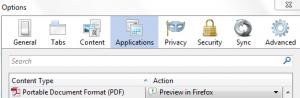
- Find PDF in the list and change the action from Preview in Firefox to appropriate one.
That is all…
Feb
19
To control the daemons that are started at boot in Debian simply use following commands.
To enable a daemon:
update-rc.d <daemon> enable
To disable daemon:
update-rc.d <daemon> disable
NOTE: In above examples <daemon> is the name of the daemon listed in /etc/init.d/
Jan
21
How to restore HTTP to address bar
Filed Under Howto | Leave a Comment
Mozilla constantly improves Firefox. Some improvements are good, but some questionable or it is just personal preference.
One of the things developers changed in recent versions is the way website URL is displayed in address bar.
as you can see http:// protocol in front of URL is hidden
But I prefer to be shown like that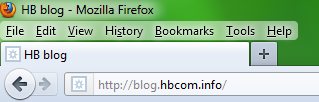
Now I know that I’m visiting http site 😉
From one side it leaves only web address and it is less crowded, but if you feel uncomfortable without http just follow these steps:
- Type in Firefox address bar about:config
- Filter to browser.urlbar.trimURLs (just copy/paste in Filter field)
- Double click on result listing or choose toggle from context menu. Value should be set to false – this disables URL trimming.
- That is it – now you have http:// if front of your URL.
- If you prefer to go back to default value just repeat the procedure and be sure that value is true.
- This will re enable URL trimming.
Nov
25
Protect SSH logins
Filed Under Linux | Leave a Comment
SSH short for Secure SHell is cryptographic network protocol. It is widely used in UNIX/Linux(but not limited to) world to allow clients to securely connect to a server. It is replacing older and insecure protocols like rsh and telnet. In addition to security it add tunneling for other protocols.
And since it is widely used it is often exploited to get unauthorized access to the system.
Enough general information. Back to the topic.
There are few simple rules on how to protect:
- If you do not need it do not enable it
- Restrict access
- Change listening port
- Use version 2 (if possible)
- Disallow root access
- Use strong passwords
- Block access
- Use key authentication
- Use “One time passwords”
- Show Warning message
Your comments are welcome.
Nov
17
Create degraded RAID 1 array
Filed Under Linux, Uncategorized | Leave a Comment
If you finally decided to add protection to your valuable data by using software RAID 1 – congrats. You are on the right path. But do not forget that you still need good backup.
If you have only 1 additional drive the procedure is more difficult, but still possible.
Note1: Try following procedure on your own risk. Preferably testing it on non-prod machine.
Note2: /dev/sdb is secondary disk it could vary for you.
First you create degraded RAID 1
mdadm –create /dev/md0 -l raid1 -f -n 1 /dev/sdb1
Validate
cat /proc/mdstat
Add it to mdadm.conf
mdadm –detail –scan >> /etc/mdadm.conf
Inform it the there is second disc
mdadm –grow /dev/md0 -n 2
Here you create partition on degraded drive and copy data from first disk
Repartition first disk if needed and add it to the array.
mdadm –manage /dev/md1 –add /dev/sda1
Note that this is just skeleton of steps and not full step by step tutorial.
Nov
1
Google Chrome offline installer
Filed Under Howto | Leave a Comment
Google Chrome is excellent browser. And probably most of you have it installed.
Only drawback I’ve noticed is that installation is online. This is generally not a problem, but what to do if the target system does not have internet connection?
The answer is not obvious and required some research. I was not able to find direct link on Google Chrome download page 🙁
Quick search on the web returned this Google Help Page.
Using Alternate installer for all user accounts link I was able to get the package and install it.
This package will help if you deploy Chrome on wider base (Windows GPO for example).
Unfortunately if target system does not have Internet access you have to revisit this page often to download new release.

You must be logged in to post a comment.