Jul
11
Fixing Adobe Acrobat Reader “expr: syntax error”
Filed Under error, Fix, Howto, Linux | Leave a Comment
After updating my Linux workstation I found that acroread produces “expr: syntax error” when started.
Quick Googling show me the solution.
- Open terminal.
- First find where acroread executable script is located – on my machine:
whereis acroread
acroread: /usr/bin/acroread /usr/lib/acroread - Then type vi /usr/bin/acroread.
- After that type 418G and add *(asterisk) [move cursor after the block press i for insert and *]after second [0-9] block as shown below
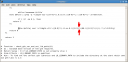
- Then save the file [Press Esc 2 times and type :wq]
- Now you can use acrobat again.
NOTE: This fix is for AdobeReader_enu-7.0.9-1 for Linux. It is not tested on other versions or platforms.
EDIT: How to install AdobeReader_enu-7.0.9-1 in CentOS 5/4.x.
Navigate to adobe.com –> Click on get adobe reader –>Choose .rpm version –>Click on Download –>Either Open with Software Installer or download to disk and install if you need to do it on multiple machines.
Jul
10
Howto change default open with… application in Linux (Gnome)
Filed Under Fix, Howto, Linux | Leave a Comment
Usually on the same system there is different programs that can open the same type of files, but they also have different capabilities.
And “Usually” the program that we are comfortable with is not the one by default.
Here I’ll show you how to fix it:
- It is actually very simple. Just open file browser and navigate to file of the same file type that you want to change default program.
- Then right click with the mouse and choose properties. You will see similar window:
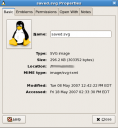
- Then click on Open with tab.
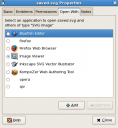
- Here you can change default open with program or add new one if it is not into list.
- Finally click close. (In contrast with other OS all changes are applied on close and there is no OK button)
That’s it.
Tip: Another way of doing it “Temporarily” is to right click and use open with…