Jul
11
After updating my Linux workstation I found that acroread produces “expr: syntax error” when started.
Quick Googling show me the solution.
- Open terminal.
- First find where acroread executable script is located – on my machine:
whereis acroread
acroread: /usr/bin/acroread /usr/lib/acroread - Then type vi /usr/bin/acroread.
- After that type 418G and add *(asterisk) [move cursor after the block press i for insert and *]after second [0-9] block as shown below
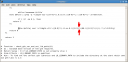
- Then save the file [Press Esc 2 times and type :wq]
- Now you can use acrobat again.
NOTE: This fix is for AdobeReader_enu-7.0.9-1 for Linux. It is not tested on other versions or platforms.
EDIT: How to install AdobeReader_enu-7.0.9-1 in CentOS 5/4.x.
Navigate to adobe.com –> Click on get adobe reader –>Choose .rpm version –>Click on Download –>Either Open with Software Installer or download to disk and install if you need to do it on multiple machines.
Comments
Leave a Reply
You must be logged in to post a comment.